Free tool for Instagram bloggers analyzing
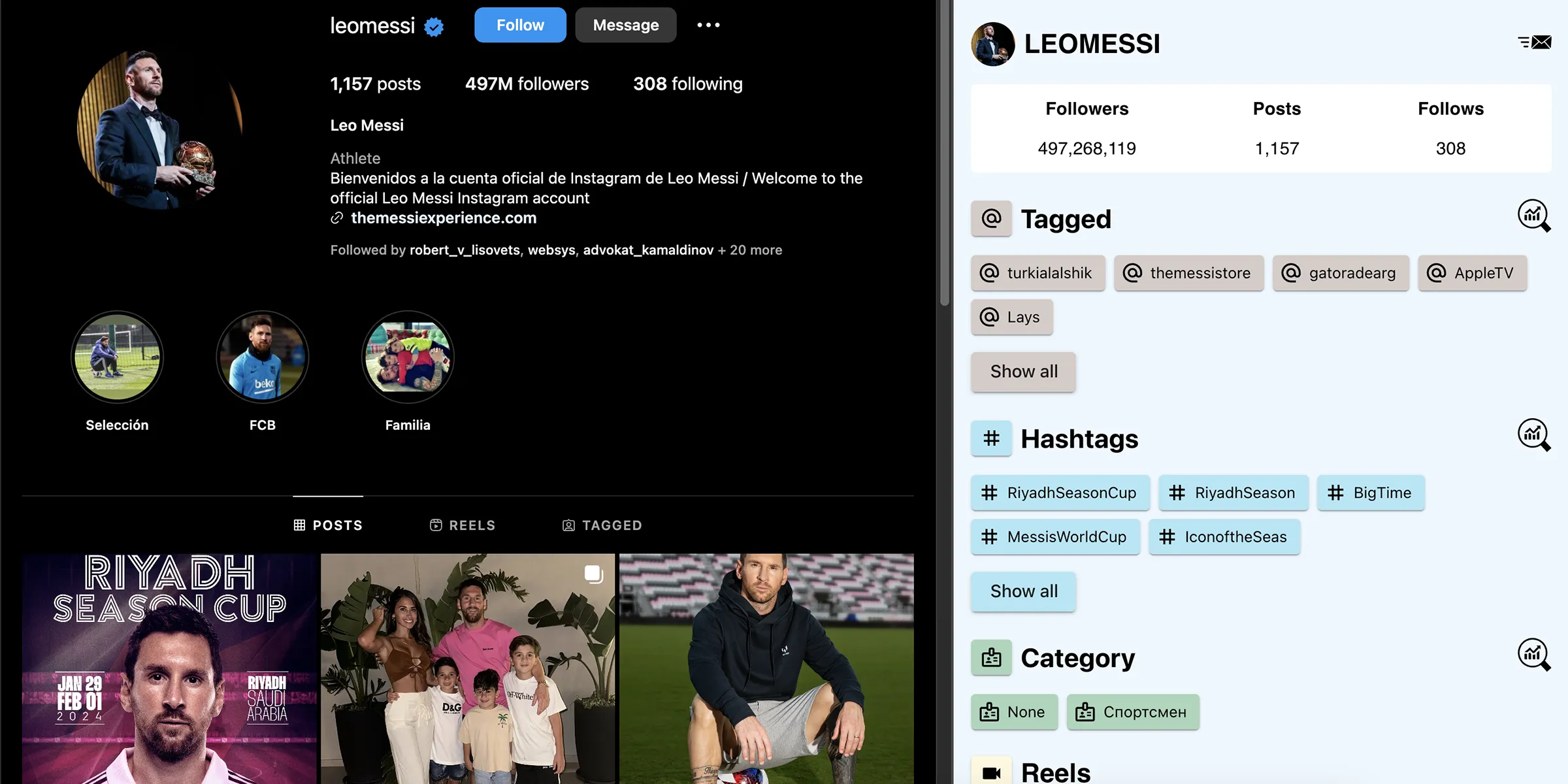
In the article, we will discuss a free extension for the Google Chrome browser that allows you to get statistics of any Instagram account directly on its page, without having to navigate to any other external services. This way, you can evaluate both the content and the overall statistics at the same time. For example, with this extension, you can quickly find out the Engagement Rate (ER) of any Instagram blogger.
Why is this tool needed?
Modern influencer marketing cannot do without analytics. Before launching an advertisement, it's necessary to:
- Evaluate the quality of the content;
- Assess the comments;
- Calculate the Engagement Rate (ER);
- Understand the geography, gender, age, and interests of the blogger's audience.
- Find out the blogger's geography;
We can calculate some things manually, find out some information from the blogger themselves, and obtain some data from paid external services.
To conduct an advertising campaign for our clients, we combine all approaches at once:
- Some statistics are sent to us by bloggers through an exchange;
- Some statistics we collect with robots and analyze using machine learning algorithms;
For such situations, we have developed an extension for the Google Chrome browser.
What can the extension do?
The application can be used right in the browser, and it helps to quickly assess the geography of posts and the tags used. It allows for the evaluation of views, comments, and the Engagement Rate (ER) of reels, videos, and posts.
The application helps to quickly evaluate:
- The geography of posts;
- Tags used by the blogger;
- Views, comments, and ER of reels, videos, and posts.
Common data
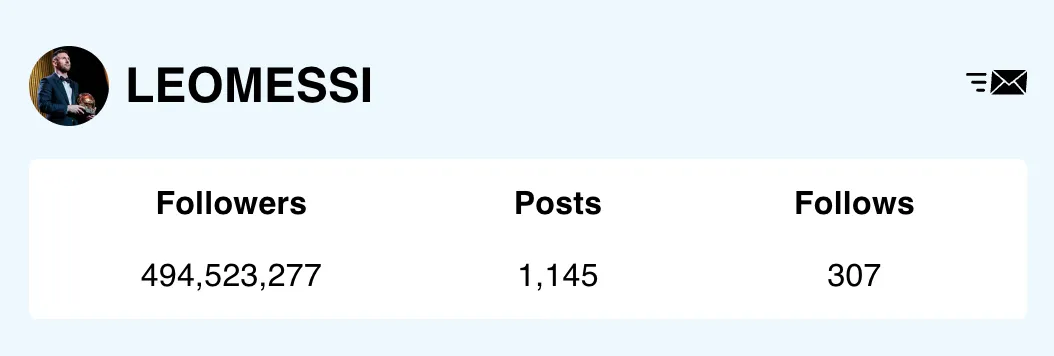
Followers - Number of followers;
Post - Number of posts;
Following - Number of followings;
Tags
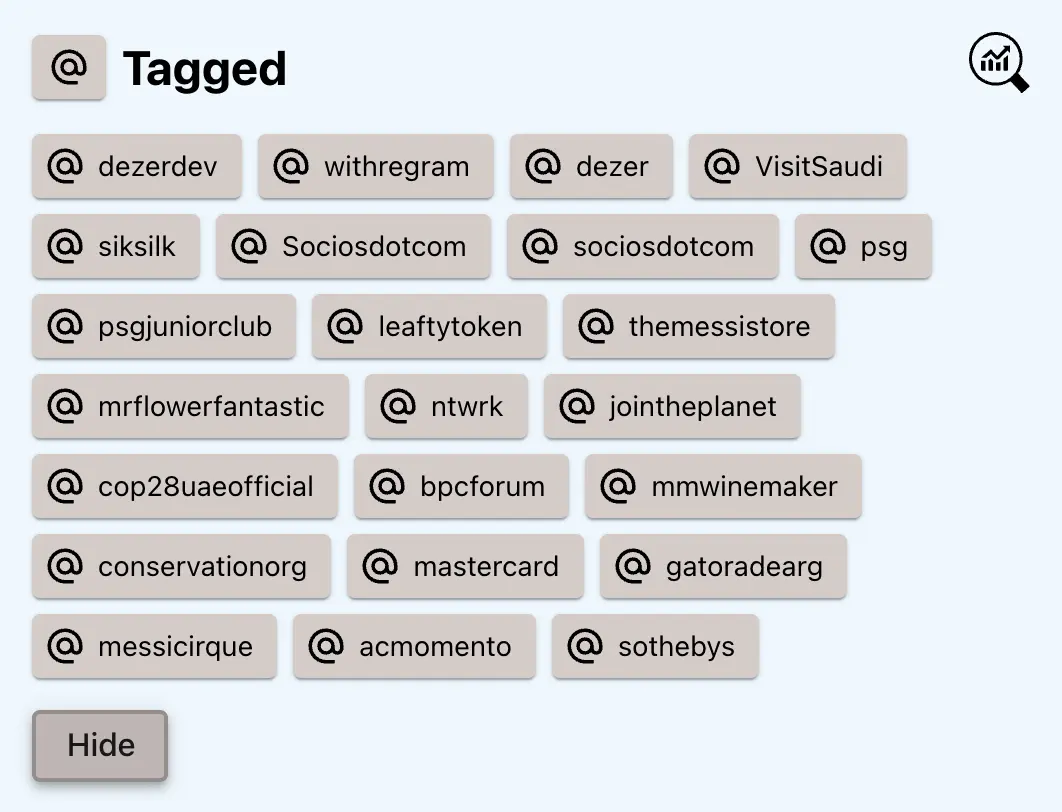
Hashtags
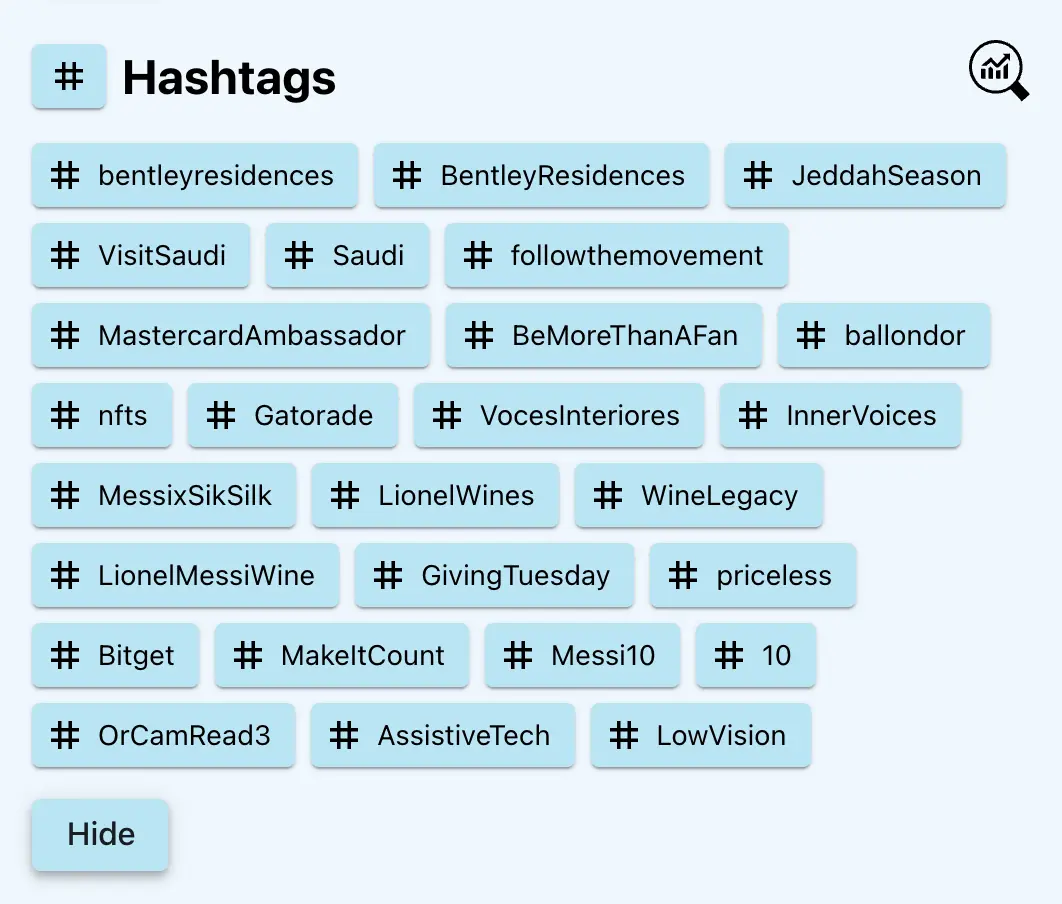
Business category
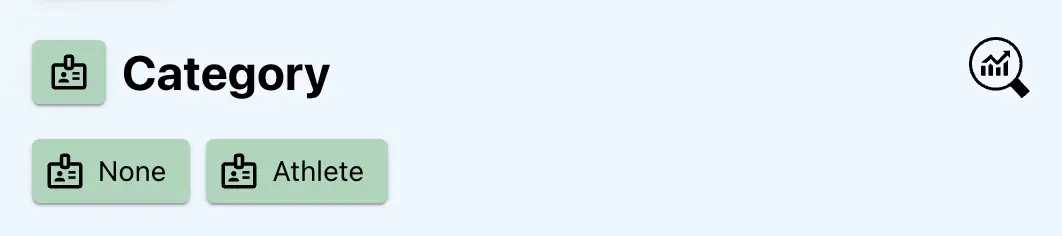
Reels
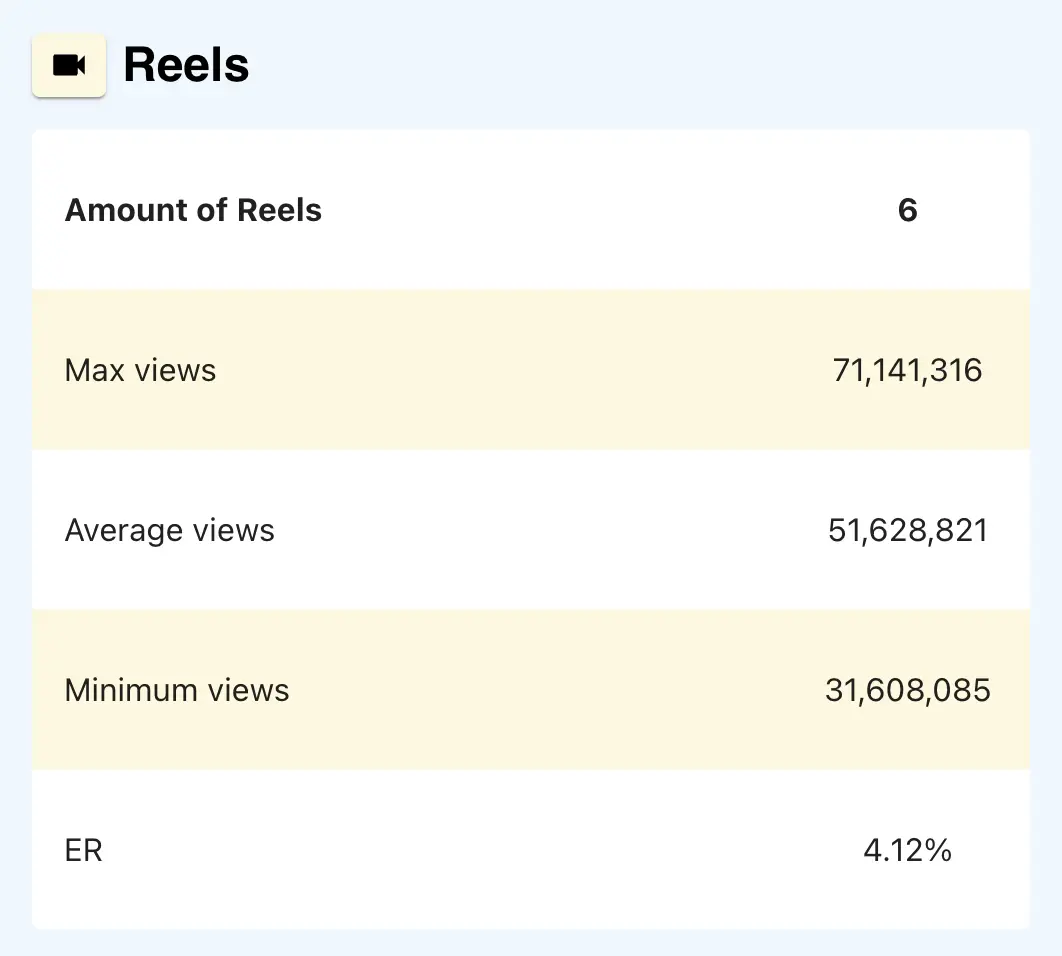
Quantity of reels - The number of reels;
Max views - The maximum number of views on a single reel;
Min views - The minimum number of views on a single reel;
Avg views - The average number of views per reel;
ER - The average Engagement Rate (ER) for the last three reels;
Videos
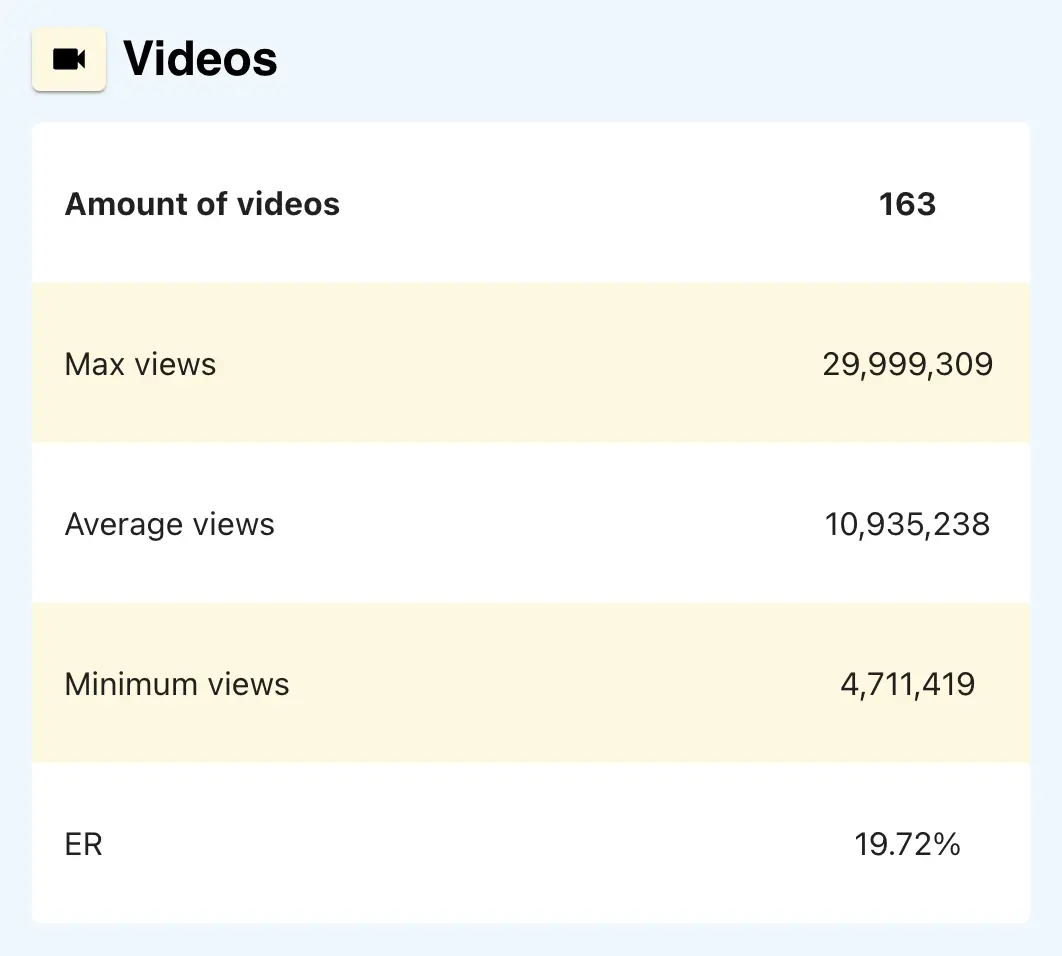
Amount of videos - The number of videos;
Max views - The maximum number of views on a single video;
Min views - The minimum number of views on a single video;
Avg views - The average number of views per video;
ER - The average Engagement Rate (ER) for the last three videos;
Posts
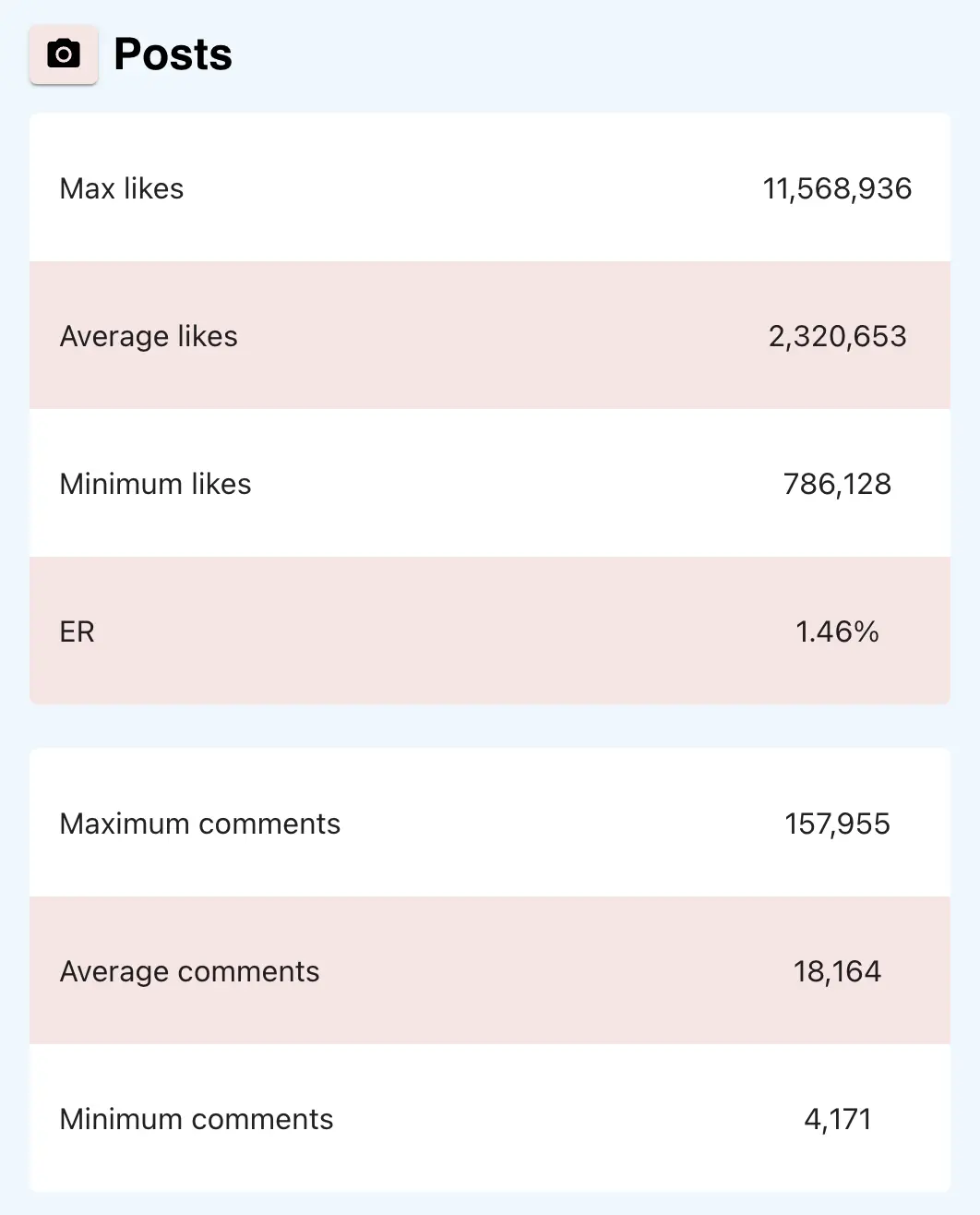
Max likes - The maximum number of likes on a single post from the last 20 posts;
Max comments - The maximum number of comments from the last 20 posts;
The average likes - The average number of likes on the last 20 posts;
The average comments - The average number of comments on the last 20 posts;
Geography of posts
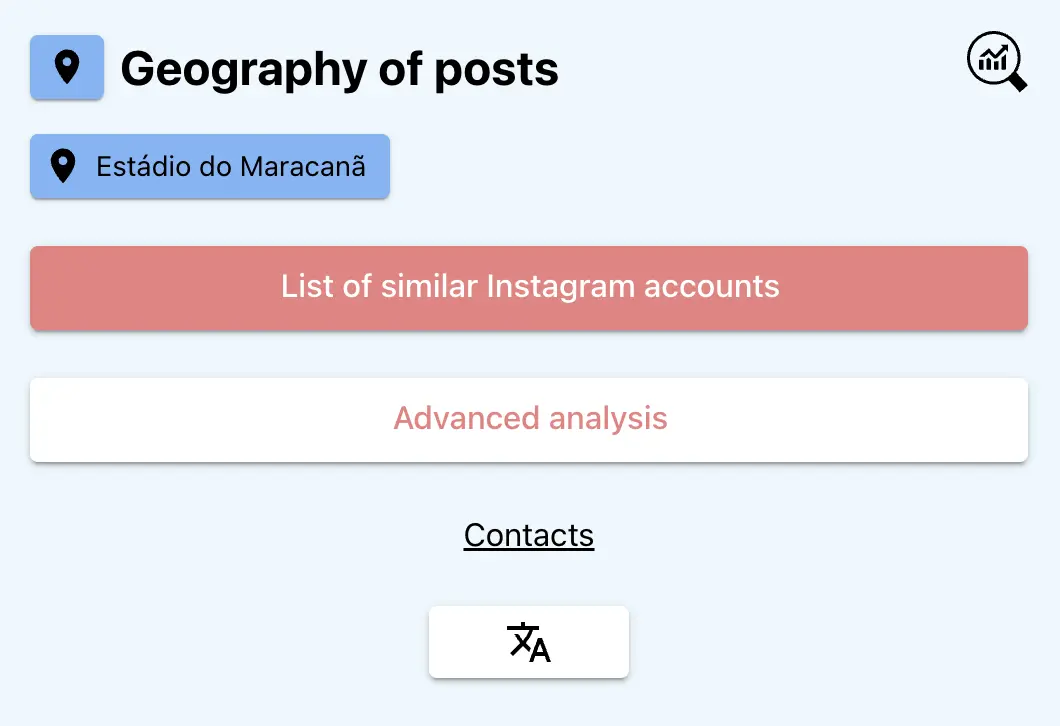
Here, you can see the places where the blogger has published their posts. Also, you can change the language of the application and request an extended analysis of the blogger, which would look something like this: https://reports.takoe.dev/vdud.html
How to Install the Application
Installation:
- Go to the link https://chromewebstore.google.com/detail/stats-inspector/lemcedclfolaoionaochcachloflhhke
- Install the extension in your Google Chrome browser.
- Enable the extension.
- Open the desired Instagram account, for example, https://www.instagram.com/leomessi.
- Use the keyboard shortcut Ctrl+Shift+J (in Windows) or Cmd+Option+J (on Mac) to open the Developer Tools console (DevTools).
- Find the "Stats Inspector" tab among other tabs such as "Elements", "Console", etc.
- Click on it.
- Make sure that the developer tools look like they do in the screenshot. It's preferable that they are docked to the left or right side of the screen.
Video instruction
If you encounter any difficulties with the installation, watch our video tutorial: https://www.youtube.com/watch?v=SlpnSond_XA
Conclusion
With the extension, you can quickly assess the overall metrics of a blogger right in your browser, which is often sufficient for an initial evaluation.
Thank you for attention.
2TA.IO - here is a beta version of the service that will allow you to try our approach. It has a free trial.
EPICSTARS - here you can order an effective advertising campaign with bloggers.
2TA Facebook group - Join our Facebook group with project updates and news.
Telegram by Ivan Kobzev - my Telegram, where you can always write.
Telegram channel 2TA - here we publish service news and useful articles about influencer marketing.